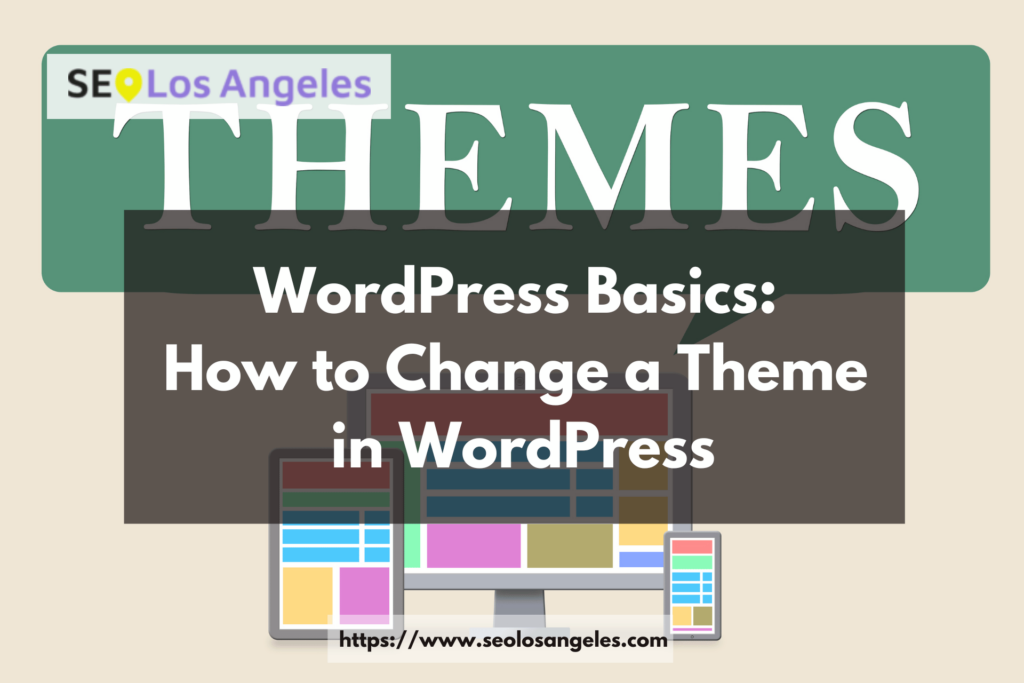If you’re using WordPress for your website or blog, one of the first things you’ll want to do is choose a theme. There are thousands of themes available, so it can be tricky to decide which one is right for you. In this post, we’ll walk you through a step-by-step guide on how to change theme in WordPress. Whether you’re looking for a fresh new look or just want to experiment with different designs, follow these instructions and you’ll have your site looking great in no time.
Log into your WordPress account
Logging into your WordPress account is the first step in taking control of your website. Keeping track of updates, edits, and additions to the site can become complex without a streamlined system for the organization. The WordPress user platform provides easy navigation and efficient workflow—allowing any website to stay up-to-date and on-trend. Logging into this versatile computer program allows you to take advantage of modern features for optimization and success, accompanied by secure data storage. The simple login has far-reaching benefits; join a leader in website oversight today, by logging into your WordPress account!
Go to the “Appearance” section and click on “Themes”
Exploring the Appearance section of your website content is a great way to personalize your site and make it stand out. Accessing the Themes feature in particular allows you to customize the overall look and feel, enabling you to showcase your unique vision and creativity. You can choose from many predefined designs or tweak existing ones to display them as you, please. There are also additional options such as changing the colors, fonts, headers, and backgrounds – making it a fun, easy journey of customization for your website.
Browse through the available themes and select the one you want to use
When it comes to choosing a theme for your website, the options are countless. From minimalistic to vibrant and quirky designs, you can find something that complements your content and resonates with your target audience. Take some time to browse through the available themes and pick one that reflects your style; keep in mind factors such as color presentation, text positioning, and imagery, so you have an overall seamless experience for your viewers. With this simple yet effective step, you can get one step closer to having a professional-looking website deserving of any visitor’s attention.
Click on the “Activate” button to apply the new theme to your website
With just one click of the “Activate” button, you can instantly apply a stylish and modern new theme to your website. Revamp the look and feel of your webpage with ease, transforming it into something completely new. Whether for personal or professional use, this quick and effective tool is sure to take your page design to the next level. Bring some excitement and flair to your website today in a manner that’s convenient and easy to use.
Conclusion
Thankfully, switching and activating WordPress themes are both straightforward steps that take only a few minutes. Now that you’ve enabled the theme of your choice, you can start customizing it for your site with widgets, menus, and plugins. A little bit of visual design goes a long way when it comes to pleasing visitors and improving the overall experience they have on your site. We hope this tutorial has been useful in reminding you how easy it is to upgrade and enable new WordPress themes. The beauty of this platform is its flexibility — with so much choice available, you can rest assured that there’s a theme out there to match every website’s successful setup and design strategies.