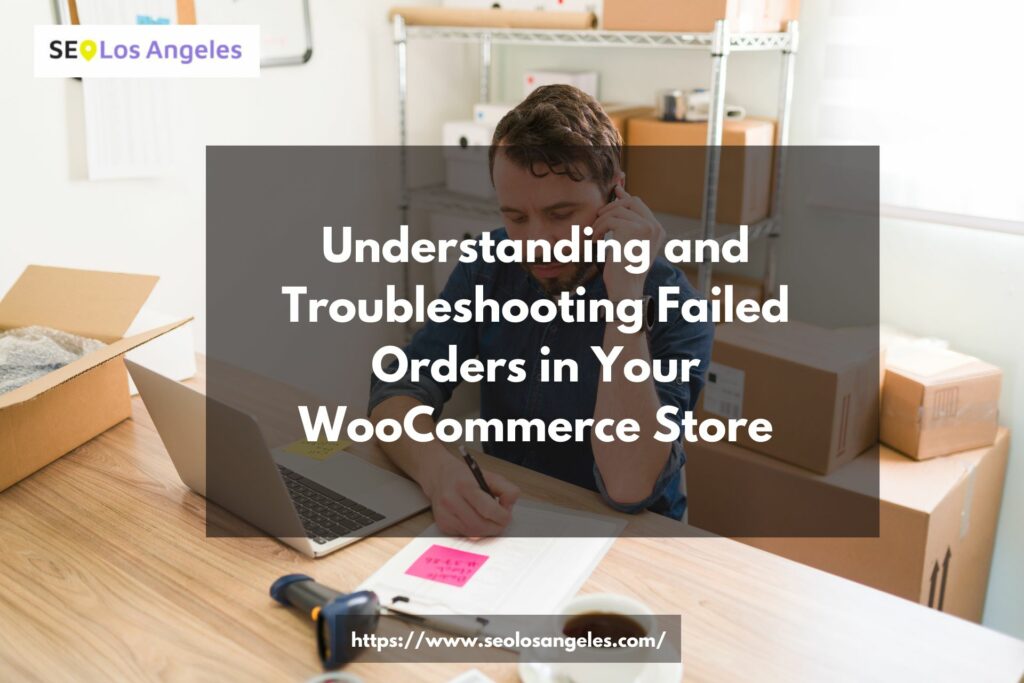In an e-commerce business, failed orders can be frustrating and detrimental to your success. When customers encounter issues during the purchasing process, it not only impacts their experience but also affects your store’s reputation and revenue. In this blog tutorial, we will delve into the common causes of failed orders, their consequences, and effective troubleshooting techniques to address these issues in your WooCommerce store.
Understanding Failed Orders
Failed orders are transactions that do not reach completion, preventing customers from successfully purchasing products from your WooCommerce store. These failed transactions can occur due to various reasons, ranging from technical glitches to user errors. It is crucial to identify these reasons to minimize their occurrence and provide a seamless shopping experience to your customers.
Common Reasons for Failed Orders
There are several common reasons why orders may fail in a WooCommerce store. These include:
- Payment Gateway Issues: Problems with payment gateways can prevent successful transactions. It could be due to misconfigured settings, expired SSL certificates, or incompatible payment plugins.
- Insufficient Funds: Customers may not have enough funds in their payment accounts or credit cards, leading to failed transactions.
- Address Validation: Incorrect or incomplete shipping addresses can result in failed orders. It’s important to ensure customers provide accurate information to avoid delivery issues.
- Out-of-Stock Products: If a customer adds a product to their cart, but it becomes out of stock before the checkout process is completed, the order may fail.
Impact of Failed Orders on Your WooCommerce Store
Failed orders can have adverse effects on your WooCommerce store. These include:
- Revenue Loss: Each failed order represents a lost sale opportunity and potential revenue for your business. Addressing and reducing failed orders can directly impact your profitability.
- Customer Dissatisfaction: Frustrated customers may abandon their purchase altogether or seek alternative sellers. This can harm your store’s reputation and customer loyalty.
- Operational Inefficiencies: Dealing with failed orders consumes valuable time and resources, diverting attention from other aspects of your business.
Troubleshooting Failed Orders
To effectively address failed orders in your WooCommerce store, you need a systematic troubleshooting approach. Follow these steps to identify and resolve the issues causing order failures.
Step 1: Analyzing Error Messages
When an order fails, carefully review any error messages provided. These messages often offer insights into the specific problem, allowing you to take appropriate action.
Step 2: Checking Payment Gateways
Ensure your payment gateways are properly configured and compatible with your WooCommerce setup. Verify the SSL certificate validity and check for any misconfigured settings. Update payment plugins to their latest versions to avoid compatibility issues that could lead to failed orders.
Step 3: Verifying Stock Availability
Regularly monitor your inventory to prevent customers from placing orders for out-of-stock products. Implement automated notifications or inventory management systems to keep track of stock levels and update product availability in real-time.
Step 4: Reviewing Shipping and Address Details
Validate and verify customer shipping addresses to ensure accuracy. Implement address validation tools or plugins that prompt customers to enter complete and valid addresses. This helps minimize shipping errors and failed deliveries.
Step 5: Resolving Plugin Conflicts
Conflicts between WooCommerce and other plugins can cause issues during the checkout process. Disable or temporarily deactivate any recently installed plugins and test the order process. Gradually reactivate plugins to identify the specific one causing conflicts and seek appropriate solutions.
Step 6: Updating WooCommerce and Extensions
Regularly update your WooCommerce platform and its extensions to benefit from bug fixes, security patches, and improved compatibility. Outdated software versions can lead to errors and failed orders.
Step 7: Testing Orders
Perform test orders periodically to simulate the customer experience and identify any potential issues. Test different payment methods, shipping options, and product variations to ensure a smooth and error-free checkout process.
Preventing Failed Orders
While troubleshooting is essential, it’s equally important to take proactive measures to prevent failed orders in the first place. Here are some strategies to consider:
Simplify the Checkout Process
Streamline your checkout process to minimize the number of steps and reduce friction for customers. Implement a single-page checkout or utilize guest checkout options to make the process quick and straightforward.
Provide Clear Error Messages
When an order fails, display concise and user-friendly error messages that clearly explain the issue and suggest solutions. This helps customers understand and rectify the problem promptly.
Offer Multiple Payment Options
Diversify your payment options to accommodate different customer preferences. Provide popular payment gateways, such as PayPal, credit cards, and digital wallets, to increase the chances of successful transactions.
Improve Inventory Management
Maintain accurate and up-to-date inventory records to prevent customers from ordering out-of-stock items. Utilize inventory management tools or software to automate inventory tracking and replenishment processes.
Conclusion
Understanding and troubleshooting failed orders is crucial for the success of your WooCommerce store. By identifying common causes, implementing effective troubleshooting steps, and taking preventive measures, you can minimize failed orders, enhance customer satisfaction, and boost revenue. Remember to regularly test and optimize your checkout process to ensure a seamless shopping experience for your customers.