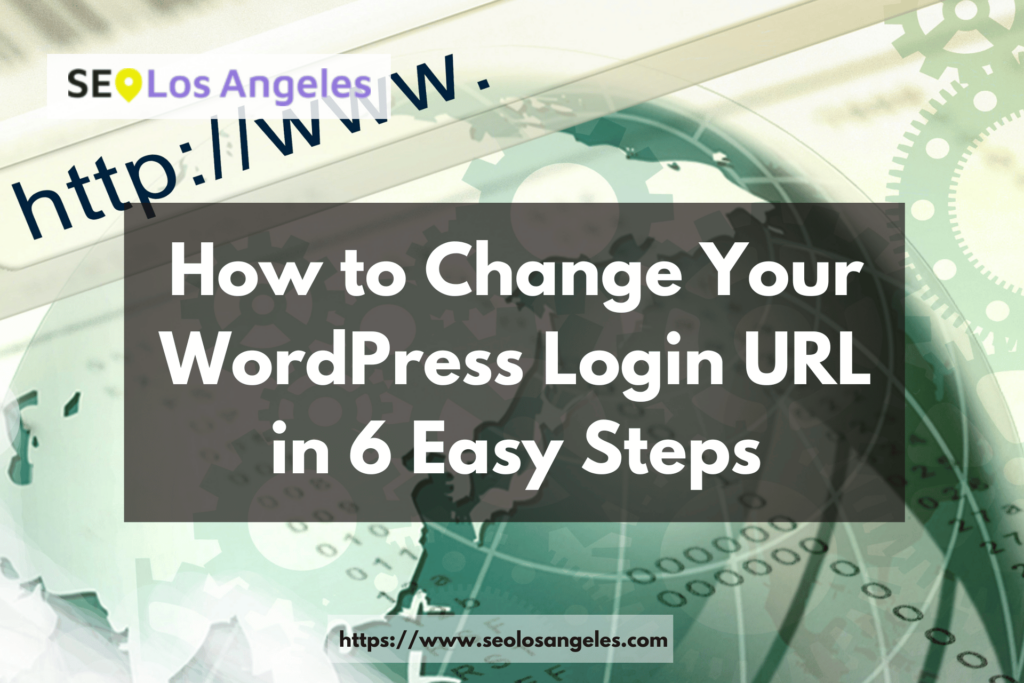WordPress is a popular Content Management System (CMS) that is used by millions of people worldwide. As with any popular platform, WordPress is also a target for hackers who are always looking for ways to gain unauthorized access to websites. One way that hackers gain access to WordPress sites is by using brute-force attacks to guess the login credentials. To prevent such attacks, it’s a good idea to change the WordPress login URL.
In this tutorial, we will guide you through the process of changing your WordPress login URL.
Why Change Your WordPress Login URL?
By default, the WordPress login page can be accessed by adding “/wp-admin” or “/wp-login.php” to the end of your website URL. This makes it easy for hackers to find the login page and launch brute-force attacks.
Changing the WordPress login URL makes it more difficult for hackers to find the login page. This can prevent brute-force attacks and improve the security of your website.
Step-by-Step Guide to Changing Your WordPress Login URL
Step 1: Create a Backup of Your Website
Before making any changes to your WordPress site, it’s important to create a backup of your website. This ensures that you can restore your website if anything goes wrong during the process.
There are several backup plugins available for WordPress that can help you create a backup of your website. Some popular backup plugins include UpdraftPlus, Jetpack, and BackupBuddy.
Step 2: Install and Activate the WPS Hide Login Plugin
To change the WordPress login URL, we will be using a plugin called WPS Hide Login. This plugin allows you to change the login URL to anything you want.
To install and activate the WPS Hide Login plugin, follow these steps:
- Go to the WordPress Dashboard
- Click on “Plugins” in the left-hand menu
- Click on “Add New”
- Search for “WPS Hide Login”
- Click on “Install Now”
- Click on “Activate”
Step 3: Change the WordPress Login URL
Once you have installed and activated the WPS Hide Login plugin, you can change the WordPress login URL.
To change the login URL, follow these steps:
- Go to the WordPress Dashboard
- Click on “Settings” in the left-hand menu
- Click on “WPS Hide Login”
- Enter the new login URL that you want to use in the “Login URL” field
- Click on “Save Changes”
Note: When choosing a new login URL, make sure that it is something that is easy for you to remember but difficult for others to guess.
Step 4: Test the New Login URL
After changing the WordPress login URL, it’s important to test the new URL to make sure that it works.
To test the new login URL, follow these steps:
- Log out of your WordPress account
- Enter the new login URL in your browser (e.g. https://www.yourdomain.com/new-login-url)
- Log in to your WordPress account using the new login URL
If you are able to log in successfully, then the new login URL is working properly.
Step 5: Update Your Records
Once you have changed the WordPress login URL, you need to update your records to reflect the new URL.
This includes updating any bookmarks or shortcuts that you have for the WordPress login page. You also need to update any login forms or plugins that you have installed on your website.
Step 6: Protect Your WordPress Site
Changing the WordPress login URL is a good step towards improving the security of your website, but it’s not the only step you should take.
There are several other ways that you can protect your WordPress site from unauthorized access, including:
- Using a strong password: Make sure that your password is at least 12 characters long and includes a combination of letters, numbers, and special characters.
- Limit login attempts: Use a plugin to limit the number of login attempts allowed from a single IP address. This will prevent brute-force attacks.
- Two-factor authentication: Use a plugin to enable two-factor authentication on your website. This will require users to enter a verification code in addition to their username and password.
- Keep your WordPress site updated: Make sure that your WordPress site is always updated to the latest version. This will ensure that any security vulnerabilities are patched.
- Use a security plugin: Use a security plugin like Wordfence or Sucuri to monitor your website for any security threats.
Conclusion
Changing your WordPress login URL is an easy and effective way to improve the security of your website. By following the steps outlined in this tutorial, you can change your WordPress login URL in just a few minutes.
In addition to changing the login URL, it’s important to take other security measures to protect your WordPress site from unauthorized access. By implementing these security measures, you can ensure that your website is secure and protected from potential threats.