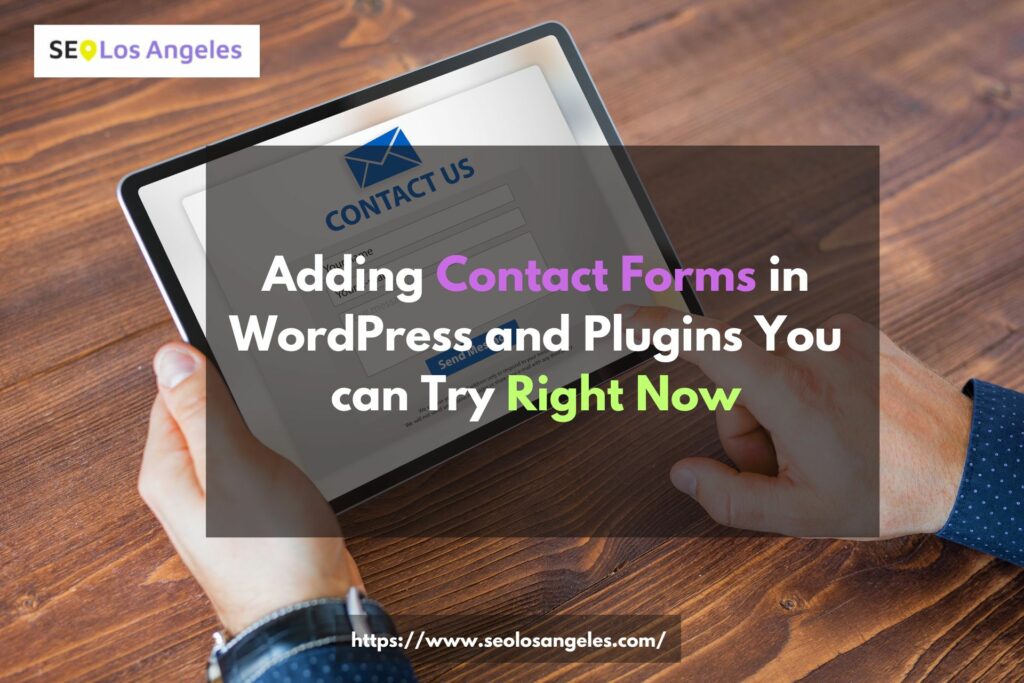Contact forms are an essential feature for any website, allowing visitors to get in touch with website owners, submit inquiries, provide feedback, or request support. In WordPress, adding contact forms to your website is a straightforward process thanks to a variety of plugins available. In this tutorial, we will explore the significance of contact forms and provide a step-by-step guide on how to add them to your WordPress website using popular plugins. So let’s get started!
Understanding Contact Forms in WordPress
Before diving into the world of contact form plugins, it’s important to understand the basics. A contact form is a web form that collects user information and messages, enabling seamless communication between visitors and website owners. In WordPress, contact forms are typically created using plugins that simplify the form setup process and offer customization options.
Why Use Contact Form Plugins?
You might wonder why you should use contact form plugins instead of manually creating forms. Well, contact form plugins offer numerous advantages. Firstly, they eliminate the need for coding skills, allowing beginners and non-technical users to create forms effortlessly. Secondly, plugins provide a range of pre-built form templates, making the form creation process quicker and more convenient. Additionally, plugins offer advanced features such as spam protection, form analytics, and integration with email marketing tools.
Top Contact Form Plugins for WordPress
Here are some of the top contact form plugins for WordPress:
Plugin 1: Contact Form 7
Contact Form 7 is one of the most popular and widely used contact form plugins in the WordPress community. It offers a user-friendly interface, allowing you to create and manage multiple contact forms with ease. The plugin provides customization options, such as form fields, validation rules, and email notifications. With Contact Form 7, you can also integrate additional functionalities using various extensions and add-ons.
Plugin 2: WPForms
WPForms is a beginner-friendly contact form plugin that offers a drag-and-drop form builder interface. It allows you to create beautiful and highly customizable forms without any coding knowledge. The plugin provides a range of form templates, including contact forms, survey forms, registration forms, and more. WPForms also offers features like conditional logic, file uploads, payment integrations, and form entry management.
Plugin 3: Gravity Forms
Gravity Forms is a powerful and feature-rich contact form solution for WordPress. It offers advanced form building capabilities and extensive customization options. With Gravity Forms, you can create complex forms with conditional logic, multi-page forms, and even create user-submitted content. The plugin integrates seamlessly with popular third-party services and supports add-ons for enhanced functionality.
Plugin 4: Ninja Forms
Ninja Forms is a flexible and user-friendly contact form plugin that caters to both beginners and advanced users. It provides a simple drag-and-drop form builder interface, making it easy to create customized forms. Ninja Forms offers various form field options, including text fields, checkboxes, radio buttons, and more. The plugin also supports advanced features like conditional logic, calculations, and file uploads.
Plugin 5: Caldera Forms
Caldera Forms is a responsive and intuitive contact form plugin that focuses on simplicity and ease of use. It offers a visual form builder with a wide range of form fields and customization options. Caldera Forms also provides advanced features such as conditional logic, calculations, and integration with popular email marketing services. The plugin is known for its user-friendly interface and flexibility in form design.
Step-by-Step Guide: Adding a Contact Form Using a Plugin
Now that we’ve explored some popular contact form plugins, let’s walk through the process of adding a contact form to your WordPress website using one of these plugins. Here is a step-by-step guide:
Step 1: Install and Activate the Chosen Contact Form Plugin
Firstly, you need to install and activate the contact form plugin of your choice. You can do this by navigating to the “Plugins” section in your WordPress dashboard, clicking on “Add New,” and searching for the plugin by name. Once you find the desired plugin, click “Install” and then “Activate.”
Step 2: Access the Plugin Settings and Customization Options
After activating the plugin, you will typically find a new menu option dedicated to the contact form plugin in your WordPress dashboard. Click on this menu option to access the plugin settings and customization options.
Step 3: Create a New Contact Form
Inside the plugin settings, you’ll usually find an option to create a new form. Click on it to start the form creation process. You will be prompted to give your form a name and select the fields you want to include, such as name, email, message, etc.
Step 4: Configure Form Fields and Options
Once you’ve added the necessary fields to your contact form, you can customize each field’s settings according to your requirements. You may want to specify field labels, enable validation rules, set field types (text, dropdown, checkbox, etc.), and configure any additional options offered by the plugin.
Step 5: Embed the Contact Form in a WordPress Page or Post
After customizing your contact form, the next step is to embed it on a specific page or post of your WordPress website. Most contact form plugins provide you with a shortcode that you can simply copy and paste into the desired location. Alternatively, some plugins offer Gutenberg blocks or widgets that you can use to insert the contact form directly into your content.
Once you’ve embedded the contact form, make sure to save your changes and preview your page or post to ensure that the form is displayed correctly.
Customizing and Styling Contact Forms
Now that you have successfully added a contact form to your WordPress website, you may want to customize its appearance and style to match your site’s design. Many contact form plugins provide options for customizing the form’s colors, fonts, and layout.
You can explore the plugin settings or look for additional customization options in the WordPress Customizer or theme settings. Some plugins even offer advanced styling features that allow you to add custom CSS code for more precise customization.
Furthermore, if you want to add more fields to your contact form, such as dropdown menus, checkboxes, or file upload fields, most plugins have built-in options for that. You can easily expand the functionality of your form to include any additional information you require from your visitors.
Additionally, consider implementing conditional logic within your form. This feature allows you to show or hide certain fields based on user selections, making your forms more dynamic and user-friendly.
Lastly, to protect your contact form from spam submissions, consider integrating reCAPTCHA or other anti-spam solutions offered by the contact form plugin. This will ensure that the submissions you receive are legitimate and help maintain the security of your website.
Testing and Troubleshooting Contact Forms
Once you have customized and styled your contact form, it’s crucial to thoroughly test its functionality to ensure a seamless user experience. Fill out the form yourself and submit test submissions to verify that the form submission process is working correctly. Check if you receive the form submissions in your designated email inbox or if they are stored in a database for later retrieval.
In case you encounter any issues or error messages while testing the contact form, it’s essential to troubleshoot and resolve them promptly. Start by checking the plugin’s documentation or support forums for any known issues or recommended solutions. If necessary, you can reach out to the plugin’s support team for further assistance.
If you frequently face difficulties with form submissions, consider installing additional plugins specifically designed for debugging and logging form submissions. These plugins can help identify any underlying issues, such as conflicts with other plugins or themes, and provide valuable insights to fix them effectively.
Conclusion
Congratulations! You have successfully learned how to add contact forms to your WordPress website using popular contact form plugins. Contact forms play a vital role in improving user communication and engagement on your site, allowing visitors to reach out to you easily.
Remember to choose a contact form plugin that best suits your needs, offers essential features, and provides a user-friendly interface. Don’t hesitate to explore the customization options and styling capabilities to make your contact forms visually appealing and seamlessly integrated into your website.
By adding contact forms, you open the door to enhanced communication, feedback, and support from your audience. Make the most of these valuable interactions to build stronger connections with your website visitors and provide them with exceptional user experiences.